Published on March 2, 2015
Are you a Outlook 2011 Mac user and want to convert OLM file data into MBOX files to read mails in Thunderbird? If yes then no worries we are here with solution. In the upcoming section we are going to guide you how to convert OLM files into MBOX in simple and easy steps.
Outlook 2011 Mac mailbox data such as emails, contacts, calendars, journals and tasks are saved into an Archive file. In order to move Mac Mail to Thunderbird users are required to follow these steps:
⇒ Open Microsoft Outlook 2011 for MAC and select the File tab
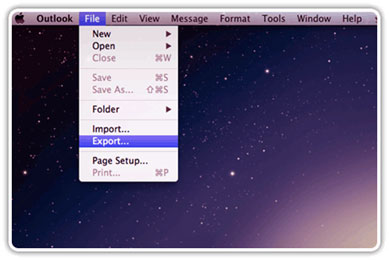
⇒ Select Export option and then a Window will appear showing multiple options, select Outlook for Mac data file (.olm).
Note: Make sure that items of the following types are selected
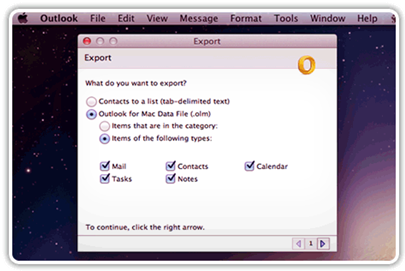
⇒ A Window pop up will appear asking about do you want to delete items from Outlook after they are exported. Select No, do not delete items.
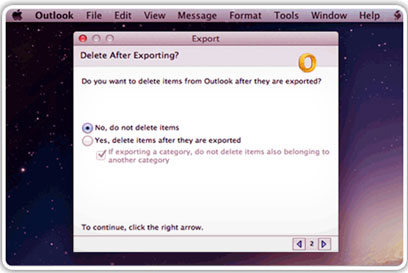
⇒ Choose a file name that will help you to identify the file later. Then click Save.
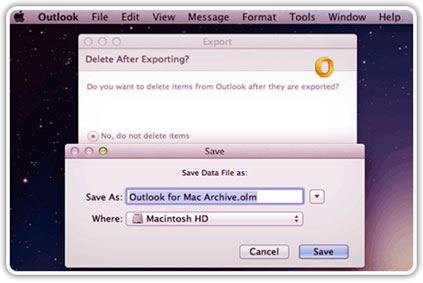
⇒ Wait while Outlook 2011 exports your data. Click Done.
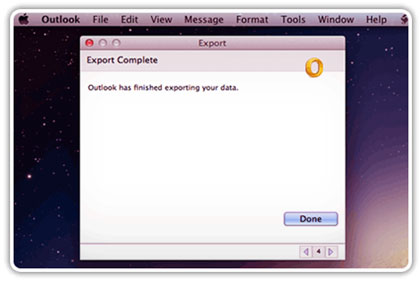
The above discussed method will help user to export Outlook 2011 data into OLM file from single archive file. After the successful completion of exporting Outlook 2011 Mac data into OLM file user can easily execute the process of converting data from Mac OLM to Eudora, Thunderbird, and Entourage because all these email client easily reads MBOX file format.
For solving user queries like how to convert OLM files into MBOX, you can depend upon OLM to MBOX converter software. The software helps user to convert OLM file data into MBOX file format in flexible and precise manner.
⇒ Import OLM file from system to the tool and easily convert it into MBOX file format by maintaining data integrity within.
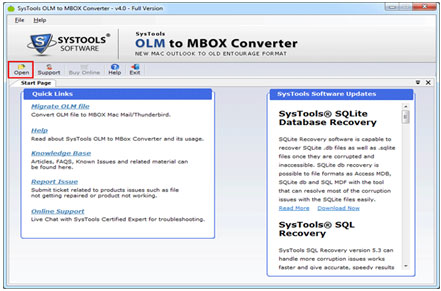
⇒ The software also takes care of folder hierarchy and maintains it throughout the conversion process of OLM file to MBOX.
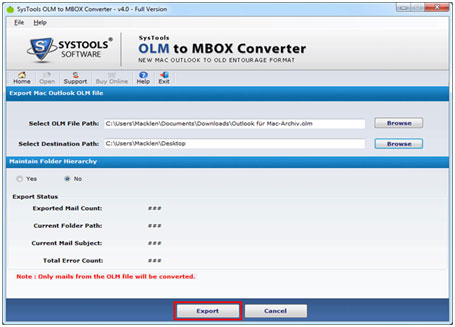
User can easily import MBOX files into Thunderbird using Import Export Tools which is free add-in provided by Mozilla Thunderbird. This is the last step to move Mac Mail to Thunderbird:
⇒ Open Thunderbird application and go to Tools Menu.
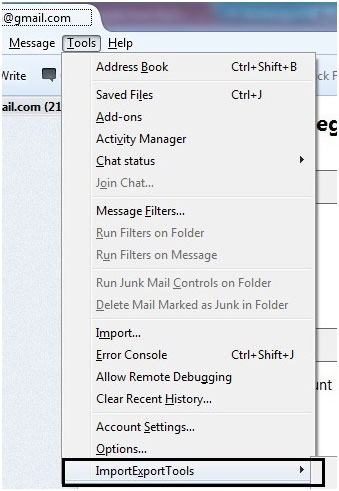
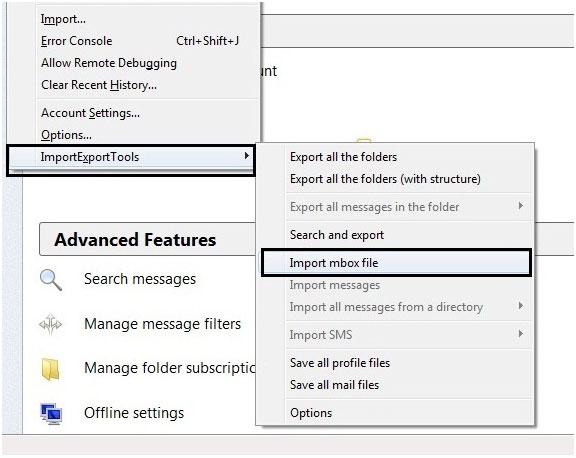
⇒ Select Import Export Tools and click on Import MBOX file.

⇒ Browse the MBOX file and press the open button.
⇒ Thunderbird will import that folder. It may add a suffix to make folder name unique.
Note: Ensure that MBOX is imported to ‘Local Folder’ in Thunderbird